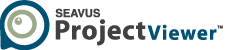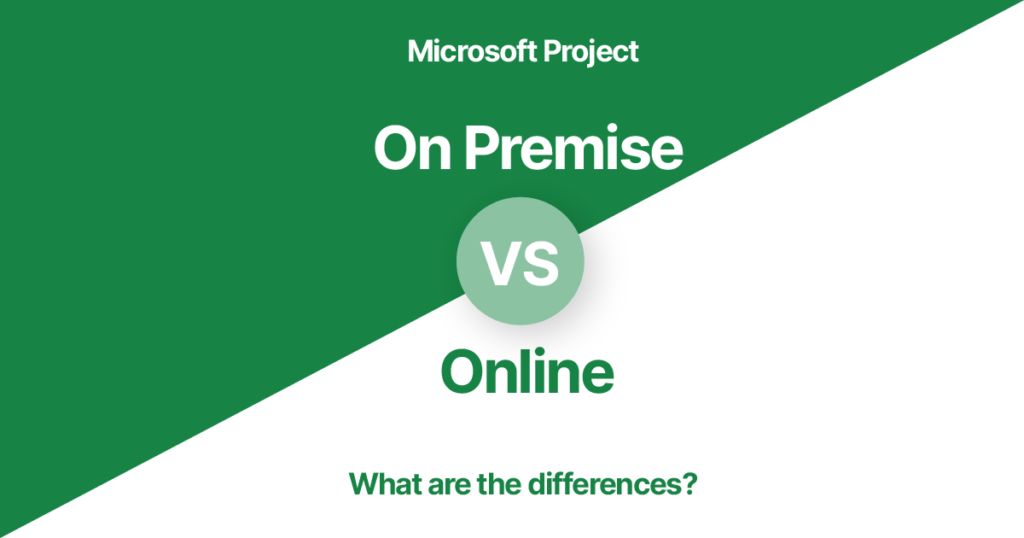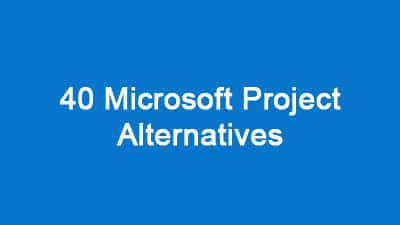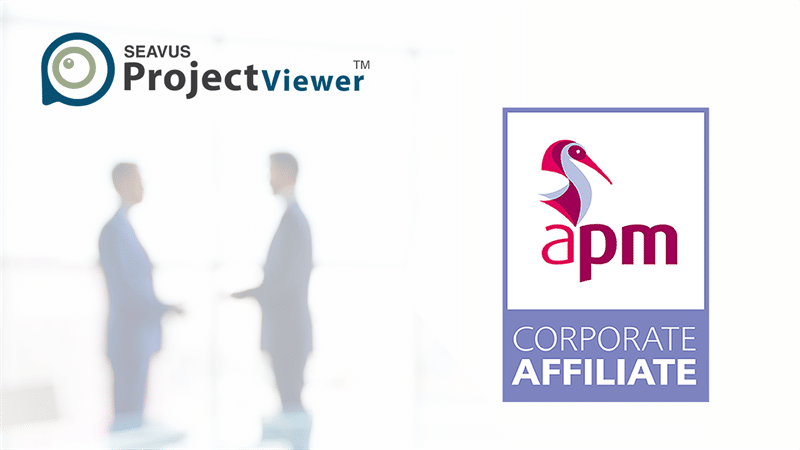Overview of Microsoft Project Online, Microsoft Project On Premise and Seavus Project Viewer:
Both solutions, Microsoft Project On Premise and Microsoft Project Online are developed and sold by Microsoft and are project management software products. They are solutions that – in its full functionality, depend on the version or license – help organizations and their project management team develop time schedules for projects, program and portfolios, collaboration, manage resources, track and report progress, manage and control budget, and optimize resources. Each solution has different versions. Following are an overview of the various versions:
MS Project On Premise
-
- Project Standard 2021
MS Project Standard is a project management solution designed to be installed on a desktop (on-premises), it supports schedule development, budgeting, task management, reporting. It has limited functionality where it doesn’t support collaboration, resource management and synchronization with Project Online and Project Server.
-
- Project Professional 2021
Similar to MS Project Standard, MS Project Professional is a desktop version, but it comes with wider range of functionalities. It supports collaboration, resource management and it synchronizes with Project Online and Project Server. When Microsoft Project Professional syncs with Project Online and/or Project Server it is also called “a Project Online desktop client”. It is important not to be confused between MS Project Professional and Project Online desktop client, they are almost identical, the only difference is that Project Online Desktop Client comes with Kanban boards.
- Project Server
It is a more advanced and sophisticated organization wide project portfolio management server solution. MS Project Server is connected with a central database in a specific Project Workspace (A customized Microsoft SharePoint TeamSite) where a Project Administrator can control access authorization to protect access rights and security. Project Server can be accessed by MS Project Professional, MS Project Online desktop client and web browser. In addition to MS Project Professional functions, Project Server supports advanced portfolio, resource, collaboration, demand, governance, integration and work management.
MS Project on-line (Cloud-based)
In some features, there are some differences between Project Online and Project Server, but at the core, both perform the same functions. Project Online is a flexible and scalable project portfolio management solution, and as the name implies, Project Online has no on-premises server, instead it is cloud hosted part of Office 365 subscription. It can be accessed through a web browser and/or Project Online desktop client depends on which subscription plan is opted in. Microsoft Project on-line has 3 subscription plans: Plan 1, Plan 3 and Plan 5. The following is an overview of each one.
-
- Project Online Essentials
Project Online Essentials is an add-on subscription for project team members of customers who subscribed to Plan 3 or Plan 5 Project Online.
-
- Project Plan 1
Subscribers to Project Plan 1 is integrated with Project Online Essentials and can use a web browser to update project tasks, risks and issues.
In addition to project planning and scheduling features, MS Project Plan 1 also offers home dashboard to view, organize, filter and sort project list. Also, offers grid, board or Gantt views; collaboration using MS Team, coauthoring which allows users to update and edit projects synchronously, reporting, timesheet submission and read-only access to projects roadmaps.
-
- Project Plan 3
Project Plan 3 offers all features offered in Project Plan 1, in addition it offers to manage resources, and the ability to access and update projects using desktop fully installed client (Each license covers up to 5 PCs of Project Professional Desktop App.).
-
- Project Plan 5
In addition to features offered by Project Plan 3, Project Plan 5 is more advanced where it offers portfolio and demand management and planning and management of enterprise resources.
Seavus Project Viewer
Seavus Project Viewer is a project management application designed to open and view Microsoft Project mpp files. It is cost effective solution that allows project team members access, view, print and even update projects saved as MS Project mpp file. Seavus Project Viewer is in the market since 2003.
What are the Major differences between Microsoft Project On premise, Microsoft Project Online and Seavus Project Viewer?
Architectural and Database Access:
- MS Project on-premises
Project Standard and Project Professional are used as a standalone desktop version as a personal project management tool. Project schedules are created in the client/desktop, and saved as mpp files, and they can be shared with others or update project progress as the project moves forward. Also, it is used to connect to Project Online or Project Server.
MS Project Server architectural in the server side consists of, connecting Project Application with SharePoint Server and Database, CSOM (client-side object model) for remote connection, reporting through OData, remote event receivers and on-premises custom solutions. The Project Calculation Service (PCS) performs Project scheduling engine within Project Server. Project Server can be accessed by MS Project Professional, Project Online desktop client, web browser (Project Web Apps) and third-party apps.
- MS Project on-line (Cloud-based)
Project Online is integrated with SharePoint and utilizes SharePoint features such as security groups, web parts and collaborative sites. The data of Project Online is saved in Office 365’s SharePoint Content Database. For reporting, this software uses Power BI to analyze its data and templates to view different types of reports including home and portfolio. Project Online can be accessed using Project Online Desktop Client or web browser.
- Seavus Project Viewer
The architecture of Seavus Project Viewer is developed to be operated as a standalone software, it is a desktop application and is designed to open and view mpp files, in the same way as project plans are seen in MS Project.
Licensing and pricing:
The following license cost is subject to update by provider at any time:
- MS Project On premise
- Project Standard 2021: $679.99 one-time payment
- Project Professional 2021: $1,129.99 one-time payment
- Project Server: Need to contact Microsoft Partner to get pricing.
- MS Project Cloud based (online)
- Project Plan 1: $10.00user/month
- Project Plan 3: $30.00user/month
- Project Plan 5: $55.00user/month
- Seavus Project Viewer
- Individual perpetual/lifetime software license costs $31 per license for single license, and $89 per license for concurrent license.
- Company single perpetual software licenses with volume discounts, available on contact
- Enterprise unlimited: Contact Seavus Project Viewer for discounted quote.
Installation and SharePoint Central Admin
As any usual desktop software Project Standard, Project Professional and Seavus Project Viewer are easy and simple to install.
Project Server installation on the other side is more complex to install and requires hardware and software infrastructure in addition to a technical team, it is part of SharePoint Server Enterprise installation operation. Project Server files installation are part of SharePoint Server Enterprise MSI file and is installed with it.
Project Online is relatively easy to install as it is a cloud-based solution, it requires subscription to one of the Plans (Plan 1, 3 or 5). For normal users, an option to install it will not be seen, only Microsoft 365 admin will be able to assign licenses to users.
Collaboration
Project Standard and Project Professional doesn’t support collaboration. On the other side, Project Server supports daily collaboration with SharePoint capabilities in social networking, sharing data and discussions.
Project Online in all its three plans, which is a cloud-based solution allows users to collaborate and communicate using Microsoft Teams.
Seavus Project Viewer includes task update collaboration add-in and integration with Microsoft Server SharePoint and One Drive which allow users view and check their assignments in the different projects and provide their feedback on finished tasks and insure they are working toward achieving project objectives efficiently.
Resource Management
Part of Microsoft Project solutions, Project Standard, Project Online Plan 1 and Seavus Project Viewer don’t support resource management, on the other side, Project Professional, Project Server, Project Online Plan 3 and 5 supports resource management.
Portfolio Project Management
From all solutions discussed in this article, only Project Server and Project Online Plan 5 supports portfolio project management (PPM).
What-If Analysis
Despite the fact that there is no built-in feature called “What-If Analysis” in the core features of Microsoft Project (in all versions), but project managers and planning professionals can perform What-If Analysis manually in MS Project On Premise or MS Project Online, using different baseline for each what-if scenarios and compare the result of each baseline.
Integration
While Project Standard and Project Professional are standalone desktop versions with no integration with other applications, however, if relevant subscription is in place, Project Professional synchronizes with Project Online and Project Server.
Project Server is integrated with SharePoint Database and Project Server Interface which allow connection with Project Online Desktop Client and Project Professional. In addition, it is integrated with OData CSOM/Reporting, ASPX and pages which allows connection with browser and 3rd party on-premises apps.
While Project Online Plan 1 is integrated with project for the web and Project Online Essentials, however Project Online Plan 3 and 5 are integrated with Project for the web, Project Online and Project Online desktop client.
Seavus Project Viewer is integrated with a collaboration add-in which allows users view and check their assignments and provide their feedback on finished tasks. In addition, it is integrated with Microsoft Server SharePoint, One Drive and Skype for Business which empowers communication and improves coordination between project teams in the organization.
Support
All discussed MS Project on premise and Project Online versions are products of Microsoft, which is famous with its good customer support. Microsoft offers rich knowledge base, how to content, community center, and video tutorials, with ability to contact customer support via email, chat or phone depends on the license agreement.
Seavus Project Viewer also offers quality documentation, FAQ, video tutorial, webinars and ticket-based customer support system options. In addition, it offers a worldwide customer support to help with issues in 1 business day.
Ease of use
MS Project is one of the most advanced project management and PPM solutions in the market, it is not for beginners. For those who are familiar with project management, using Microsoft Project for them is not a big deal, relatively it is easy to use as it is similar to other Microsoft Products which are user-friendly. For users who are new to project management, there’s a learning curve and it is not the easiest option. But if we compare it to other PPM solutions in the market like Oracle Primavera, MS Project is by far easier to use.
The above evaluation is applicable to both MS Project On Premise and Microsoft Project Online solutions, noting that Project Sever and Project Online Plan 5 are more advanced and thus more difficult than other Project solutions.
Seavus Project Viewer on the other hand, has a similar user interface view of MS Project Desktop version, so it is easy to use and can be used comfortably by beginners.
Comparison Chart. Embed and provide credit to the original source by linking to it.
Conclusion – Microsoft Project On Premise vs Microsoft Project Online and why you could consider Seavus Project Viewer:
Factors discussed above provide data and inputs that may help you take a wise decision to select the optimal Microsoft Project solution to your organization in the field of project management and/or portfolio project management. With that said, it will be more convenient to you to add our conclusion as follows:
- If you have a project collaboration and communication system in place, have small organization with a team less than 20 people, we recommend you choose MS Project Professional or Project Online Plan 3.
- If you have multiple projects relatively big, across many departments (Enterprise size), your business type is very sensitive and requires high level of security, we recommend you choose a Project Server
- If your organization is running multiple projects across many departments, your team is on average size (20 to 200), and you have no security issue to save your projects data on the cloud, then we recommend you subscribe to Project Online Plan 5 with mix of Plans 1 and 3 depend on your project team requirements.
- With the 3 recommendations mentioned above, whatever your selection is, weaving Seavus Project Viewer into your selected solution will definitely result in a huge cost saving. You don’t need MS Project license for all your project team, you just need admin access for those who perform scheduling and planning activities, other team members need only to review project plans, add their updates of the progress, and here comes the power of Seavus Project Viewer.
Seavus Project Viewer is available as a free 15-day trial version.