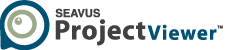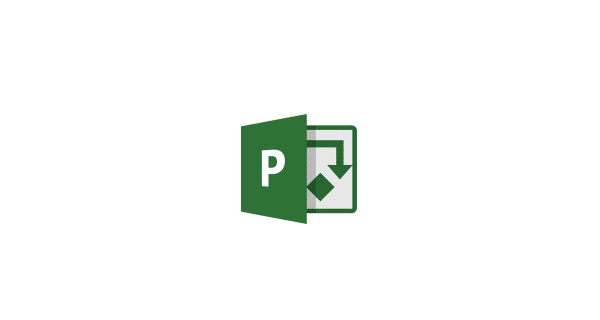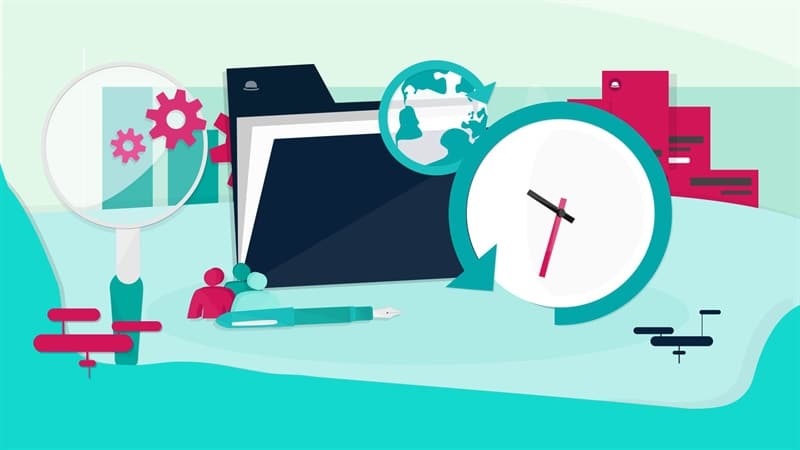Microsoft Project is a key tool in project management, helping streamline project execution. At the core of this software is the Gantt chart, which is crucial for creating, visualizing and tracking project progress. When discussing Gantt Charts, it’s essential to mention the Waterfall methodology. The Waterfall methodology is characterized by its sequential approach, where each phase depends on the deliverables of the previous one and corresponds to a specialized task division. This linear progression is visually represented in Gantt charts, making it an ideal tool for managing Waterfall projects. The clear depiction of task dependencies and timelines in a Gantt chart aligns perfectly with the structured nature of the Waterfall methodology. This article provides a detailed look at Microsoft Project Gantt charts, giving you the knowledge to use this feature effectively.
Understanding Gantt Charts in Microsoft Project
Gantt charts, introduced by Henry L. Gantt in the early 20th century, are bar charts that show a project schedule. Each task or activity is visualized as a bar on the chart, with the length of the bar representing the task’s duration. The chart typically includes a timeline along the top, allowing viewers to see when tasks start and finish, and how they overlap or depend on one another. This method of visualization has proven essential for managing complex projects by providing a clear overview of all tasks and their respective timelines.
Microsoft Project includes Gantt charts, providing an easy-to-use interface to create, manage, and modify project schedules. The software’s features allow users to customize charts to meet project needs, improving overall efficiency and visibility. Microsoft Project integrates Gantt charts as a central feature, enabling users to create, manage and modify project schedules with ease.
Key Features of Microsoft Project Gantt Charts
Microsoft Project is a vital project management tool, its key features of Gantt charts include task dependency mapping, critical path analysis, milestone tracking and task completion tracking. These features collectively streamline project planning, execution, and monitoring, making Microsoft Project an indispensable tool for effective project management. It provides a visual representation of the project schedule, helping teams to understand the timeline and dependencies of various tasks.
Let’s explore the key features of Microsoft Project Gantt charts that make them indispensable for successful project management.
Task Scheduling
Microsoft Project excels in precise task scheduling, allowing users to define start and end dates, durations, and deadlines for each task. This functionality ensures that each task is clearly mapped out within the project timeline. Linked tasks display dependencies, creating a coherent and structured project plan. By using these features, project managers can ensure that every task is appropriately timed and sequenced, reducing the risk of overlapping or missed deadlines.
Timeline View
The timeline view in Microsoft Project provides a comprehensive visual representation of the entire project schedule. This feature allows users to easily track the progress of various tasks, make necessary timeline adjustments and effectively communicate the project status to stakeholders. The visual nature of the timeline view helps in quickly identifying potential delays and areas that need attention, making it easier to manage and adapt the project plan as needed.
Milestones
Milestones are essential markers that signify significant events or phases within a project. Microsoft Project allows users to set and track these key points, offering a clear overview of the project’s major achievements and timelines. By marking these milestones, project managers can better plan and celebrate accomplishments as the project progresses, keeping the team motivated and aligned with the project goals.
Dependencies
Understanding and managing task dependencies is crucial for maintaining the logical flow of a project. Microsoft Project supports various types of dependencies, such as finish-to-start, start-to-start, finish-to-finish, and start-to-finish. These dependency types ensure that tasks are correctly linked and sequenced, maintaining the integrity of the project plan. By accurately defining dependencies, project managers can avoid scheduling conflicts and ensure a smooth progression from one task to the next.
Critical Path
The critical path is a vital concept in project management, highlighting the sequence of tasks that directly impact the project’s completion date. Microsoft Project’s critical path feature helps project managers identify these tasks, prioritize them, and manage them effectively to prevent delays. By focusing on the critical path, project managers can ensure that the most crucial tasks are completed on time, thereby safeguarding the overall project timeline. The connection between assignments, resource allocation, and the process of solving resource overallocation in project management is integral to ensuring efficient project execution. Assignments refer to the tasks and activities allocated to team members or resources within a project. Each task in a project plan is assigned to one or more resources, such as individuals, teams, or equipment necessary for task completion. Resource allocation, on the other hand, is the process of assigning available resources to specific tasks and activities in the most efficient manner. Proper resource allocation ensures that tasks are completed on time and within budget, and that resources are utilized optimally. Essentially, assignments drive resource allocation, as the tasks assigned to resources determine how those resources are allocated. By managing assignments and resource allocation carefully and addressing overallocation promptly, project managers can ensure a balanced workload, improve efficiency, and achieve successful project outcomes.
Baselines and Actuals
Setting a baseline in Microsoft Project captures the original project plan, providing a reference point against which actual progress can be measured. This feature allows project managers to compare planned versus actual performance, identifying any deviations and implementing corrective measures when necessary. By regularly tracking actual progress against the baseline, project managers can maintain control over the project, make informed decisions, and ensure that the project stays on track.
Creating a Gantt Chart in Microsoft Project
To create a Gantt chart in Microsoft Project, start by preparing a detailed list of tasks. Arrange these tasks in the order they need to be completed to maintain project organization and clarity.
Once your task list is ready, open a new project in Microsoft Project and add all the tasks. You can either copy and paste the tasks or manually enter them in the task name field. Initially, the Gantt chart will not be visible on the right side of the screen since the start and end dates for the tasks have not been defined yet. The steps are simple and look like this:
- Creating a New Project: Open Microsoft Project and create a new project file.
- Adding Tasks: Enter the tasks required for the project, specifying durations and deadlines.
- Linking Tasks: Establish dependencies between tasks by linking them.
- Setting Milestones: Define and add milestones to highlight key project events.
- Adjusting Timelines: Review and adjust the timeline to ensure all tasks are scheduled correctly.
Advanced Gantt Chart Features
Microsoft Project is not just about basic task scheduling; it also offers advanced Gantt chart features that significantly enhance project management capabilities. These advanced features ensure that project managers can allocate resources effectively, monitor progress in real-time, integrate with other tools and manage project data efficiently. Here, we set our focus to these sophisticated features that make Microsoft Project an indispensable tool for project management professionals.
- Resource Allocation: Effective resource allocation is critical for the success of any project. Microsoft Project allows for detailed resource allocation, ensuring that tasks are assigned to the right team members based on their skills and availability. This feature helps in optimizing workload distribution, preventing resource over-allocation, and ensuring that team members are not overwhelmed. By efficiently managing resources, project managers can ensure that tasks are completed on time and within budget, ultimately leading to the successful delivery of the project.
- Progress Tracking: One of the most valuable features of Microsoft Project’s Gantt chart is its real-time progress tracking. Project managers can monitor task progress as it happens, making it easier to adjust schedules and resources as needed to stay on track. This real-time monitoring helps in identifying potential bottlenecks or delays early, allowing for prompt corrective actions. Keeping track of progress ensures that the project remains on schedule and any issues are addressed swiftly, maintaining project momentum
- Integration: Integration capabilities are essential for enhancing collaboration and data sharing across different tools and platforms. Microsoft Project allows seamless integration with other software tools such as Microsoft Teams, SharePoint, and third-party applications. This integration enables better communication among team members, facilitates the sharing of project data, and ensures that everyone is on the same page. Enhanced collaboration leads to improved project outcomes and a more cohesive team effort.
- Filtering, Grouping, and Sorting: Managing and analyzing project data efficiently is crucial for informed decision-making. Microsoft Project provides advanced filtering, grouping, and sorting options that allow project managers to view and organize data in meaningful ways. These features enable users to focus on specific aspects of the project, such as tasks assigned to a particular team member or tasks within a certain phase. By leveraging these options, project managers can gain deeper insights into project performance, identify trends, and make data-driven decisions to keep the project on track.
Best Practices for Using Gantt Charts
For effective project management using Gantt charts, it is crucial to follow best practices such as maintaining regular updates, engaging in realistic planning, ensuring clear communication with stakeholders and implementing scenario planning. Regular updates are essential to accurately reflect the current project status, providing precise tracking and reporting. Realistic planning involves considering potential risks and constraints to avoid setting unrealistic deadlines. Using Gantt charts as a communication tool can keep stakeholders informed about progress and changes, facilitating transparency and engagement. Additionally, scenario planning prepares for potential project deviations, allowing the development of backup plans.
However, there are common mistakes to avoid: overcomplicating the chart can reduce its effectiveness, so it’s important to keep it simple and focused. Ensuring that all task dependencies are correctly defined prevents project delays, and failing to update the chart regularly can render it irrelevant.
Lastly, not using baselines can hinder the ability to measure actual progress against the original plan. By adhering to these best practices and avoiding common pitfalls, project managers can maximize the efficiency and utility of Gantt charts, ensuring successful project outcomes.
Gantt Chart in Seavus Project Viewer
Besides Microsoft Project, Seavus Project Viewer is a powerful tool that effectively presents detailed project information using Gantt charts.
Seavus Project Viewer stands out as a comprehensive software solution for viewing .mpp files, enabling users to access project files created in Microsoft Project without needing an MS Project license. This software ensures that the information displayed is accurately visualized from the original MPP file, maintaining 100% truth of the source data.
Using Gantt charts within Seavus Project Viewer provides project managers and their teams with several key benefits:
- Graphical Overview and Detailed Task Information: Users gain a clear visual representation of project tasks, along with access to in-depth details about each task, enhancing overall project understanding.
- Milestones and Task Roll-Up Bars: Key tasks can be highlighted as milestones, and tasks can be viewed as rolled-up bars, offering a concise and organized project overview.
- Task Duration and Progress Analysis: Seavus Project Viewer allows for the analysis of task durations, completion percentages, and the identification of slack and sliding between tasks, aiding in effective project management.
- Timeline Progress Visualization: By comparing planned and actual start and finish dates through baselines, users can visually track the progress of tasks over time, ensuring project timelines are adhered to.
- Task Changes and Leveling Review: The software also facilitates the review of any changes made during task leveling, providing insights into adjustments and their impacts on the project timeline.
Any Gantt chart views created in Microsoft Project and stored within the .mpp file are also accessible in Seavus Project Viewer. This compatibility ensures that users can seamlessly view and interact with their project data without requiring an MS Project license.
Seavus Project Viewer supports a wide range of customization and formatting options like those in Microsoft Project. These options allow users to customize the visual appearance, and the information displayed within the Gantt charts to meet their specific needs.
Users have the flexibility to choose which task information to display on the Gantt bars, decide whether to show links between dependent tasks, and adjust timeline settings. Additionally, they can color-code tasks and bars and personalize various aspects of each chart. This high level of customization ensures that project managers and their teams can visualize project information in the most efficient and comprehensible manner, facilitating better project tracking and management.
Final Thoughts
Gantt charts in Microsoft Project are vital for effective project management. By understanding and using these charts, project managers can significantly improve planning, execution, and tracking.
Try out Seavus Project Viewer, the perfect tool for companies and organizations seeking to efficiently share and communicate project information across their entire project team. By using Seavus Project Viewer, organizations can save on software licensing costs while ensuring every project participant has view access to the project plan. Seavus Project Viewer fosters improved communication and collaboration among all team members involved in the project.
Download a 15-day trial and experience its benefits firsthand.